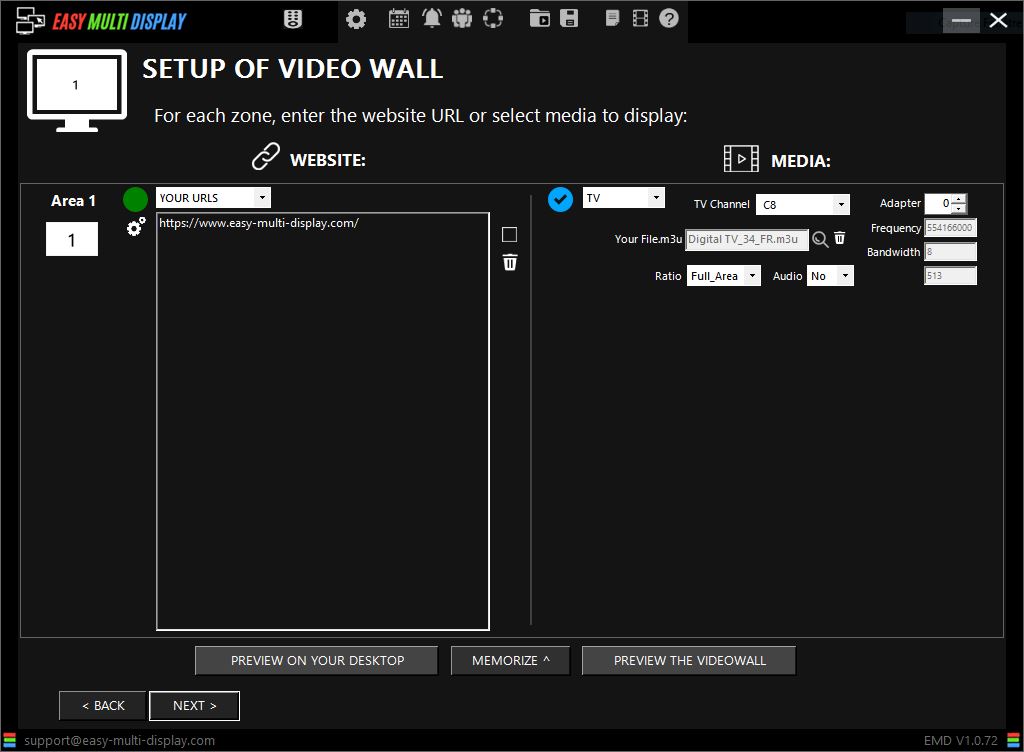How Can We Help?
How to broadcast TV (tnt) streams from a DTT tuner with EMD?
The VDTNT_PlaylistCreator.exe tool allows to generate automatically the TV channels list of your computer DTT receiver. It is located in the "Software" folder of the Easy Multi Display installation folder.
Hardware requirements :
- DirectShow compatible DTT card or USB stick (BDA driver)



Materials used for this tutorial:
- 1 USB Key August DVB-T210 (https://www.amazon.fr/August-DVB-T210-Cl%C3%A9-USB-Enregistreur)
In the VDTNT_PlaylistCreator software interface, select the TNT tab and click on the Settings... button to launch the playlist creation tool.
In the DVB-T adapter drop-down list, select your DVB-T receiver.
PS/ If your DVB-T receiver does not appear in the DVB-T adapter drop-down list, make sure that it is connected to your computer and that the BDA driver provided by the manufacturer of your equipment is installed. Click on the Refresh button to reload the DVB-T receiver list.
[1] Performing an automatic DTT channel search
Under Scan range :
- Choose the Country option,
- In the Country drop-down list, select the name of the country you live in,
- Click on the Scan button, to start the automatic search of the DTT channels received by your DVB-T receiver.
The TV programmes received by your DVB-T receiver are added to the list of DTT channels during the search.
PS/ If your country of residence is not listed in the Country drop-down list, you can select in the same field the step-by-step scanning modes on VHF and UHF bands.
[2] Perform a manual DTT channel search
If you are not satisfied with the automatic DTT channel search, you can manually set the scanning rules for TV frequencies in your country.
Under Scan range :
- Choose the Frequency band (KHz) option,
- In the Frequency band (KHz) fields, indicate the frequency range used for broadcasting DTT channels in your country,
- In the Bandwidth field, select the bandwidth used in your country,
- In the Shift field, select if necessary the frequency shift value used in your country,
- Click on the Scan button, to start the manual search of the DVB-T channels received by your DVB-T receiver.
The TV programmes received by your DVB-T receiver are added to the DTT channel list as the search progresses.
[3] Test, edit and order the DVB-T channel list
Under the DVB-T channel list :
- Click on the Play button, to watch the TV programme broadcasted by the DTT channel you selected,
- Click on the Stop button, to stop the TV programme broadcast by the DTT channel you have selected.
To the right of the DTT channel list:
- Click the Up Arrow and Down Arrow buttons to position and order the DTT channel you have selected in the list,
- Click the Pencil button to rename the selected DVB-T channel,
- Click the Plus button to duplicate the selected DVB-T channel,
- Click on the Minus button, to delete the selected DVB-T channel.
The DVB-T broadcasting protocol allows TV channels to broadcast their programmes with several audio tracks and to add subtitle tracks. For each DVB-T channel, use the drop-down lists in the Audio-track and Subtitle-track columns to change the audio track and/or add the subtitle track of your choice.
[4] Recording your playlist
When the DTT channel search is finished, click on the Save button.
[5] Load playlist with EMD
Launch EMD, choose Tv in the media section, click on the magnifying glass, select your playlist, choose your TV channel and launch the display.