How Can We Help?
The control of the display settings with the keyboard does not work sometimes?
If you are using our remote control with your keyboard and your mouse, you might have this "problem" during your use. In fact, this is not really a display settings problem, but rather a trick to avoid changing the display without wanting to. We explain you the different possibilities to avoid this.
This problem is due to the fact that you used your keyboard to interact with the remote control, then you clicked on the screen with your mouse which caused your keyboard to "lock" for 10 seconds.
Solution 1 : only use your keyboard
If you face this problem, the first solution and the easiest one is to only use your keyboard to interact with your remote control. If you want to choose the first display in your remote control, so click on the "1" number on your keyboard numeric pad, do the same for the second display, the third... In order to know more about numeric keypad, this article compares many numeric keypads.
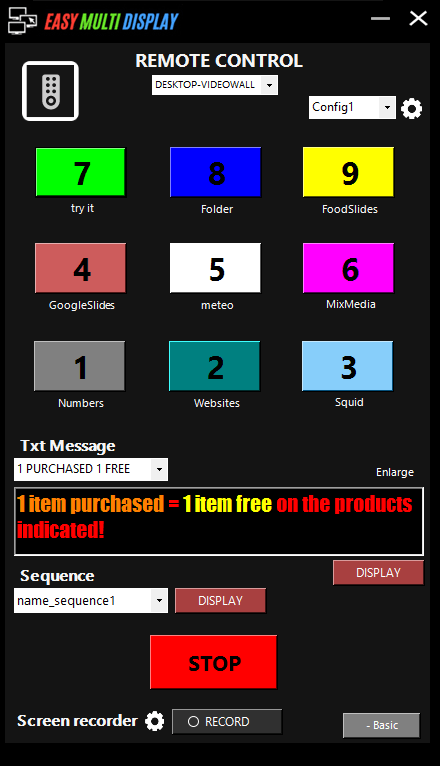
The remote control interface

Numeric keypad
Solution 2 : only use your mouse
You also can only use your mouse and you will never face this problem. To do it, just click on numbers with your mouse and your display will change according to the number you clicked on.

