How Can We Help?
What is the planning option?
In Easy Multi Display, we know that it can be very difficult to manage a software while working. In order to prevent this, we decided to create an option that will make your life easier than ever! The planning option! But what is the planning option? How can you use it? We will answer all your questions!
What is the planning option?
Easy Multi Display has a lot of options and one of the most popular ones is the "Planning" option which allows you to configure the software in order to broadcast your display whenever you want. This way, you can concentrate on more important tasks during your work.
In order to access this new feature, you need to click on the calendar icon in the toolbar of the program, then you can configure your display as you wish.
The interface
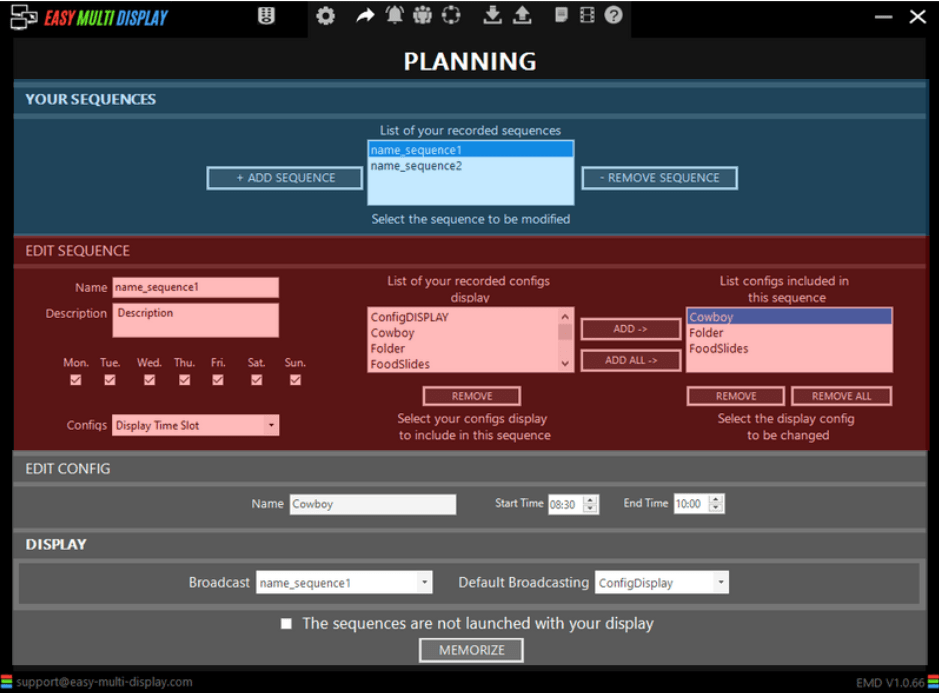
The interface is divided into three distinct parts, "Your sequences", "Edit sequence" and "Edit config".
- Your sequences: all your previously created sequences are saved here;
- Edit sequence: main menu to set up new sequences;
- Edit config: allows you to choose the display times of your sequences.
Let's look at each of these parts in detail!
Your sequences

- "Add sequence" allows you to create a new sequence;
- "Remove sequence" allows you to delete a sequence you have previously created;
- "List of your recorded sequences", all previously created sequences appear here.
Edit sequences
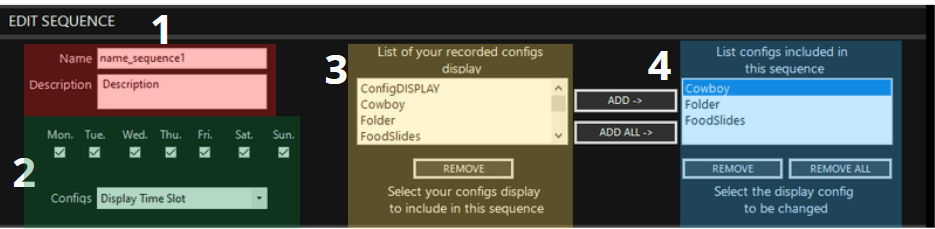
- Allows you to choose a name and a description for your sequence;
- Allows you to choose the day of broadcast as well as the type of broadcast;
- Your list of previously created displays are displayed here;
- The list of displays included in your current sequence.
Edit config
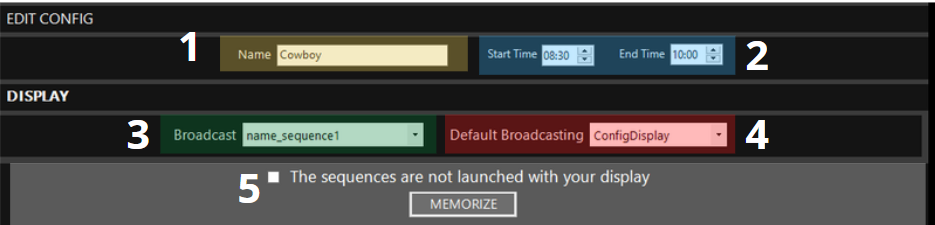
- The name of a previously created display;
- The beginning and end of your display (here Cowboy);
- EMD will display your sequence according to the days of the week;
- Choose a display to show in case the display you want does not work;
- If you want to launch your sequences at the same time as your display.
How to plan your display?
Now that we have seen together the interface of the Easy Multi Display planning option. Let's see how to use this option!
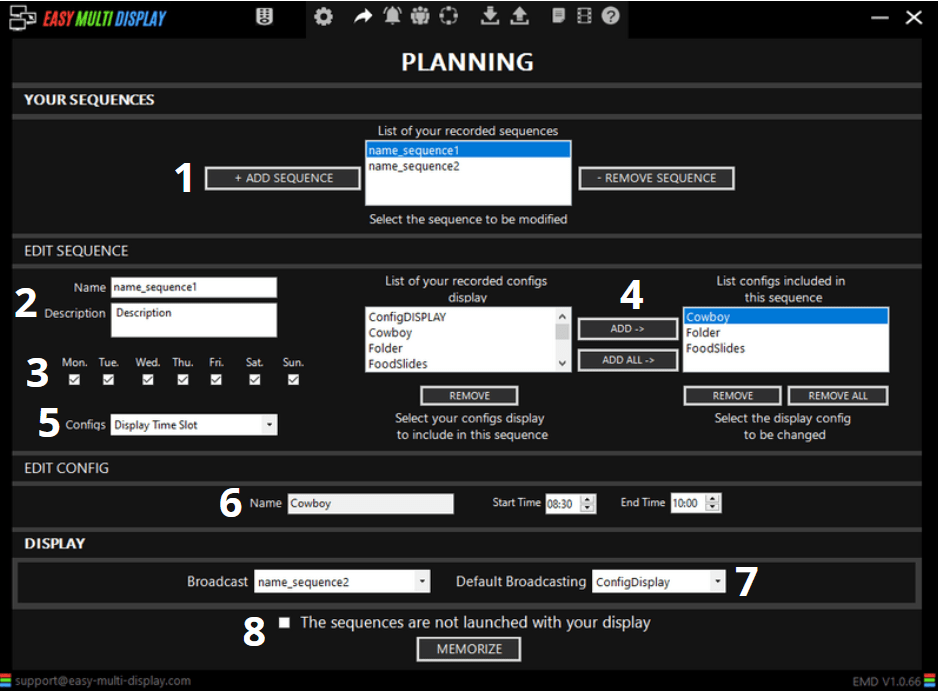
To plan your display, please follow these few steps:
- You need to add a sequence, then it will appear in the "list of your recorded sequences" box;
- Enter the name and description of the sequence you want to create;
- Choose the day(s) your sequence will be displayed;
- Choose the displays you want to show in this sequence (you must create the displays before configuring the schedule);
- You can choose to show your display either in hours or minutes, or by assigning a time range;
- You must choose a time slot for each display included in this sequence, here we configure first the display "Cowboy" then "Folder" and finally "Foodslides";
- Select a display in case this sequence does not work;
- Decide if you want to run this sequence at the same time as your display and then save by clicking on memorize.
If you have other questions, don't hesitate to check out our FAQ! To know more about digital signage, check out the digital signage today website !

