What are the main functions of Easy Multi Display?
It would take hours to list all the features of a complete program, which is the case for Easy Multi Display, but we will show you what are the main functions of Easy Multi Display to give you an idea of the power of this digital signage software.
6 screens and 24 sources
Easy Multi Display works with up to 6 screens at the same time and can display up to 4 sources per screen, for a total of 24 sources for six screens simultaneously. This is considerable and will allow you to broadcast multiple media simultaneously to enhance your customer experience.
It's also possible to broadcast several media on a single screen, so if in your store, you have only one screen, you can split it into four parts to display what you want!
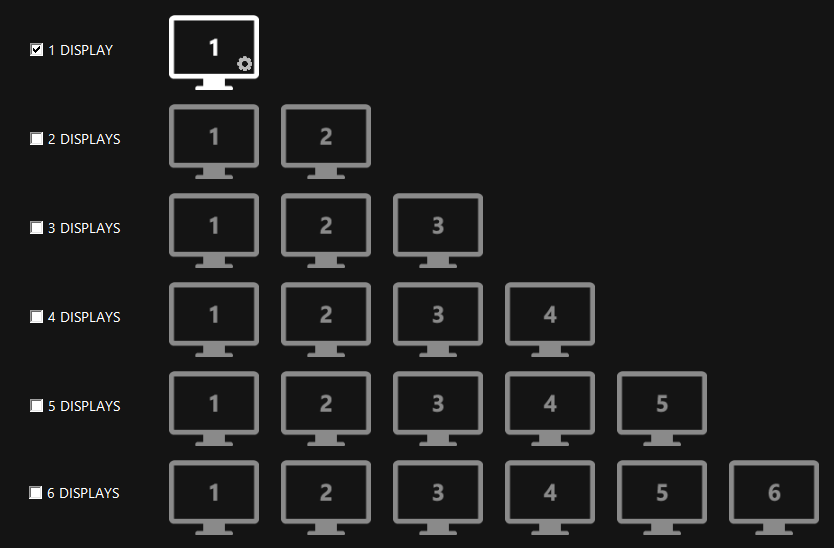
The number of screens in Easy Multi Display
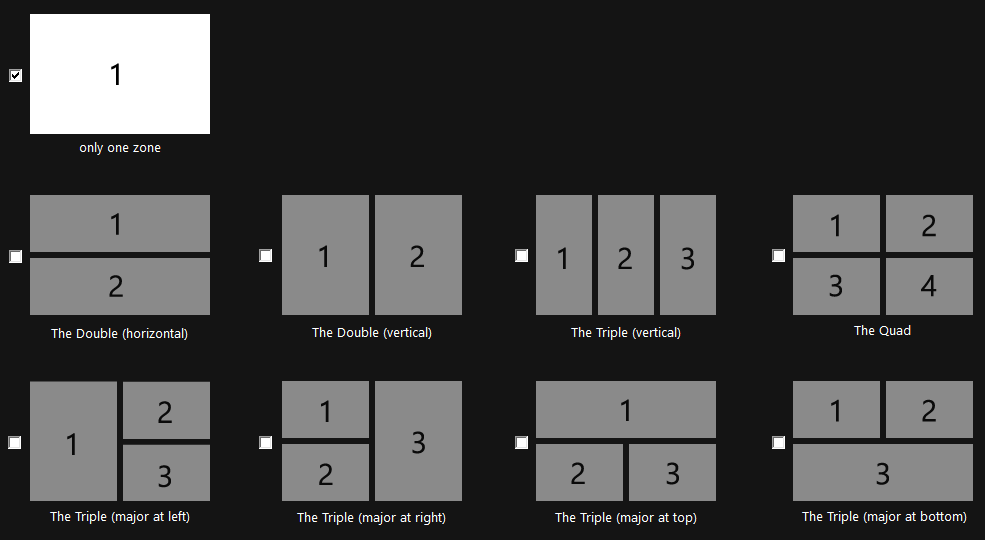
The number of zones in Easy Multi Display
Display all types of files and folders on your screens
Easy Multi Display allows you to display many video files (MP4, AVI, FLV, WebM...), pictures (JPG, PNG, GIF, BMP...), PDF, PPT and many more. Our software handles most video and picture formats and you will have no trouble integrating them into Easy Multi Display because you can change the picture or video ratio to fit your screen resolution.
Easy Multi Display manages the display of your folders! Insert your videos or pictures in your folder and integrate it in EMD, your files will play one after the other. Once you reach the last file, the software will restart from the beginning.
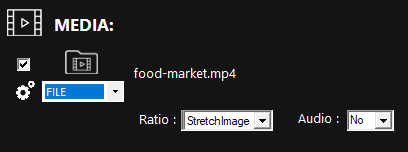
Add a file in Easy Multi Display
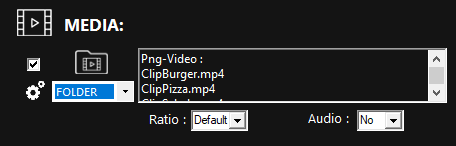
Add a folder in Easy Multi Display
Display YouTube videos
Easy Multi Display offers you the possibility to broadcast videos directly from YouTube or other streaming websites (Vimeo, Dailymotion...). Insert the link directly into the "Stream" part of the program and the program will play the video. We are aware that the "bandwidth" can be an obstacle to the use of YouTube videos, but in order to avoid this problem, we have developed a system that allows you to download your video only once, and then it will be cached on your computer. So, even if Easy Multi Display plays your video several times, it will download it only once!
You can play several videos in a row, just enter several YouTube videos and the software will play them one by one and then return to the beginning to play the first video.
Here is a schema that should help you understand how it works.
- Download "Video 1"
- Display "Video 1"
- Download "Video 2"
- Display "Video 2"
- Then display "Video 1"
- Display "Video 2"
Once the two videos were played, the program returns to the first video
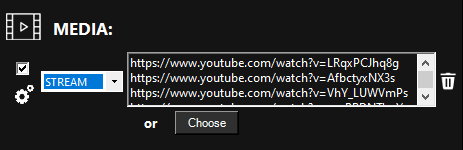
Easy Multi Display streaming menu
The Easy Multi Display remote control
You have several configurations and you want to use them all at a certain time of the day but you don't want to go back to the software because you are too busy? No problem, thanks to the remote control available in Easy Multi Display you will be able to change the configuration in one click.
Each configuration has 9 displays that you have configured in advance, you can put as many configurations as you want. So, in the picture below you only see the 9 displays available in the "config 1" configuration but you can have 10 totally different configurations, which brings the number of possible displays to 90.
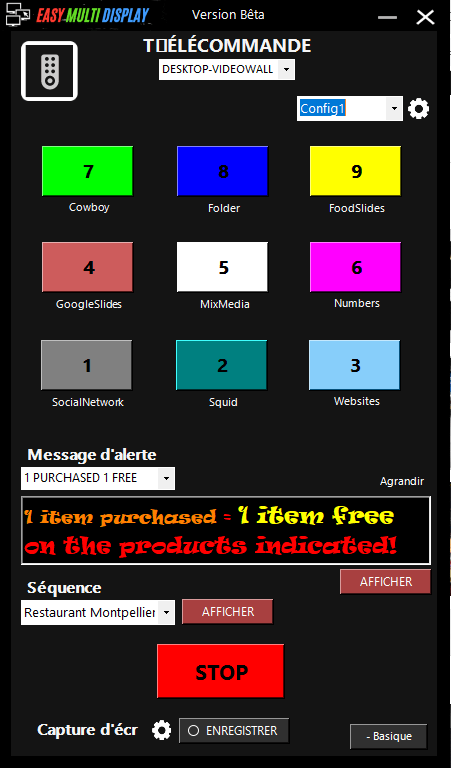
Easy Multi Display remote control
The "scheduling" function
In order to simplify the use of Easy Multi Display, our developers have integrated a schedule function into the software so that the user can quickly configure his display and return to his work. In the schedule option, you can configure EMD to display media at a predefined time.
You are the manager of a popular pharmacy and you want to display on your screens from 9 am until 5 pm promotional vitamins and from 5 pm until closing time sleep promoting products but you don't have time to configure your digital signage software? Fine, use our schedule function and you will only have to configure the software once and then the display will change automatically!
Furthermore, it's very easy to use: select your settings, choose the day and time, save your schedule and you can start broadcasting!
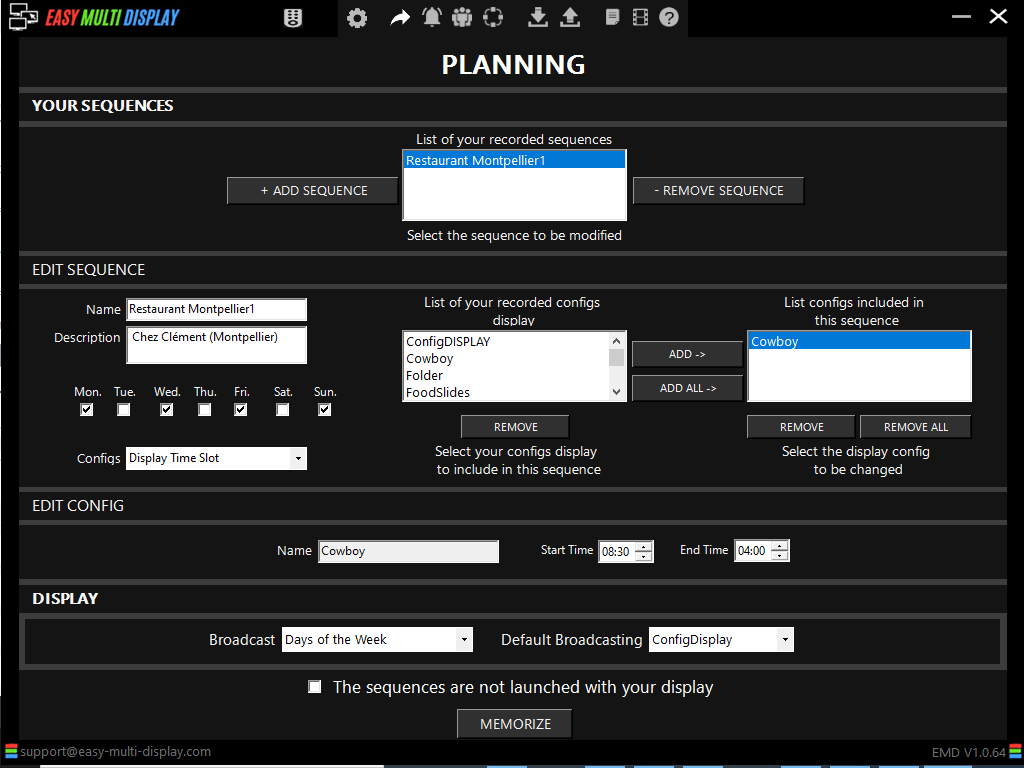
the planning option
The "Text message" option
We also added an option allowing you to display a text message on your display, this one can be displayed on a video, an image or any other file. Great for informing your customers of a promotion!
Your text message is fully customizable, choose the color, size, scrolling speed and scrolling direction.
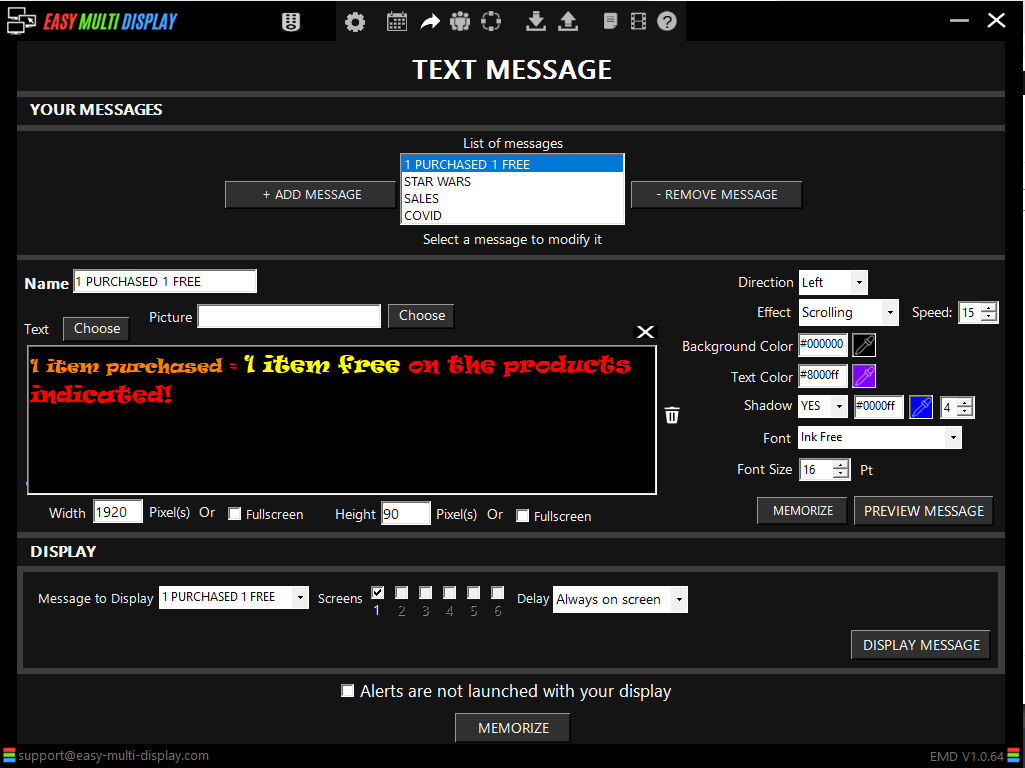
The Easy Multi Display text message option
The "Multi-users" option
In our latest update, we have integrated an option allowing you to give more or less rights to your employees. You will also have access to the connection log.
With this option you will be able to train your employees according to your needs and will not have to worry about any problems!
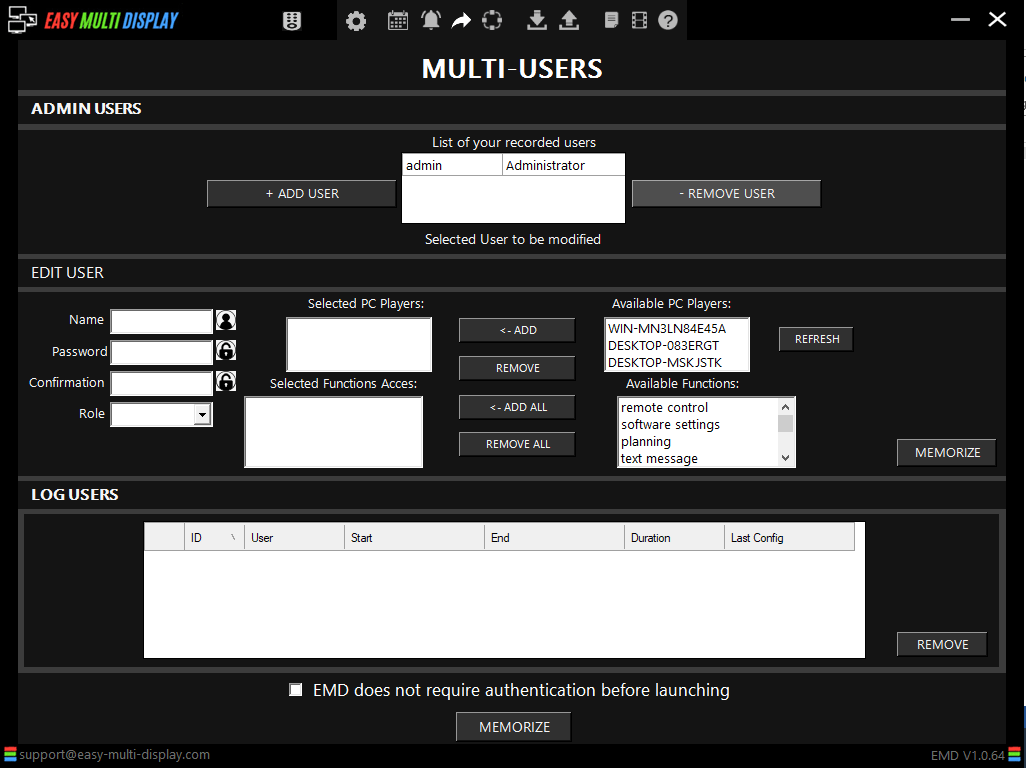
The multi-users option
There are many other options in Easy Multi Display but today we wanted to introduce you to the main ones, by downloading our software you will also have access to a Retex function, a Videowall function to use your screens to broadcast media or the possibility to use our software on a server PC and a PC player. We will talk about this in a new article very soon!
If you want to see more about Easy Multi Display functions:
Videowall and scrolling on the website
How to setup network management
if you want to download our trial version click here.

